What Types of Budgeting are Possible?
- Assigning Budgets to a Project
Multiple budgets can be defined for a single project. To do so, a new budget line must first be added. In this line, either effort budgets (in hours or days) or financial budgets (in €) can be assigned.

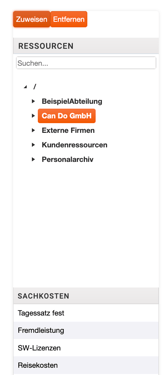
To define a budget for a resource, employee, or specific cost types, select them from the information panel on the right. This panel displays the cost types and the resource tree stored in the system (see illustration).
You can then assign the desired resource (e.g., department) or cost type to the "Purpose" field. Please note that the corresponding row must be selected beforehand.
If the planned effort exceeds the department's budget, a warning will be displayed for that department—both in the budget management screen and as a risk indicator (risk lamp) in the risk list—provided a budget has been set.

The software also provides a detailed overview of both the remaining effort budget and the remaining planned effort for each line item. These two key figures are calculated as follows:
Remaining Planned Effort = Effort Budget – Planned Effort
Remaining Effort Budget = Effort Budget – Consumed Effort
- Time-Based Budgeting
The Can Do software allows you to define budgets over specific time periods.
In the "Time Period" column, you can assign a defined time range to each budget entry.
Optionally, the “Carry Over” function can be activated for both costs and effort.
This allows unused budgets to be transferred to the following period or brought forward from a future period, depending on your planning needs.

- Budgeting Cost Types
In Can Do, you can assign budgets not only for resource costs—i.e., costs caused by departments or employees—but also for fixed costs.
These can also be selected from the information panel on the right.
- Budgeting by Position Numbers
Project managers have the option to define budgets using position numbers for specific activities, such as project phases or work packages.
The first step is to create the budget positions:

The position numbers defined in the budgeting section can then be assigned to the project and to individual project objects.
To do this, select the relevant object in the Project Planner and assign the corresponding position number to it.

If you want to assign a position number to multiple project objects at once, use the "Multi Select" menu option to select the desired objects and "Special" to assign the position.

The budget for each position can then be displayed and monitored in the budget table.
Each position is represented by its own line, including the assigned budget.
(Don’t forget to activate the line!).

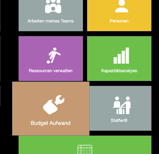
There are additional reports that, in addition to the budget table, provide an overview of the consumed budget – including details on objects and their assigned positions (e.g., the "Budget Effort" app).

-
Assigning a Position Number to a Resource
When a resource is initially assigned to a project object, it automatically inherits the position number of that object.
For example, if a work package has the position "Contracting", any resource assigned to it will also receive the position "Contracting".
However, the project manager can change the position assignment by deselecting the "Inherited" checkbox in the assignment window and selecting a different position number from the dropdown list.

- Booking Tolerance
The Can Do software also allows you to define a booking tolerance for actual (reported) values—either for effort or costs.
Tolerances can be set to 50%, 75%, 100%, or 120% of the defined budget.
For example:
If the effort booking tolerance is set to 50% and the defined budget is 6 hours, the resource can report a maximum of 3 hours.
Already reported hours are not affected by this restriction.
The same principle applies to cost booking tolerances, which can also be defined individually.

