Handling public holidays when employees work in different regions or countries
Header
| Field | Description | Entry |
|---|---|---|
| Application name | Official name of the administration app | Holiday Management |
| User group | Target group using the app | Can Do Administrator / Human Resources |
| Suitable for all users | Is the app relevant for general users? | Yes |
| System restart required after changes | Needed after configuration changes | No |
Purpose
The Holiday Management app imports and maintains national and regional public holidays for selected countries.
Generation 2 solves the classic issue in mixed-region teams: holidays no longer extend a whole work package for everyone. Holidays apply per person based on the employee’s country and, where applicable, region/state. This keeps plans correct when several regions work on the same project.
How it works
In the app, administrators choose:
-
Start year (can be in the past)
-
Number of years to load
-
Countries to import (up to three at a time)
After clicking Import holidays, Can Do retrieves official holiday data from public services and writes it to the internal holiday table.
The table lists Year, Date, Name, Country, State/Region, and the Working time share (e.g., 100 for a full day). Entries can be edited or deleted if required.
Usage note (Cloud vs. On‑Premises)
-
Cloud: The automatic import works without restrictions.
-
On‑Premises: Company networks may block outbound access. If the server cannot reach the internet service, the import fails.
Options if internet access is restricted:
-
Temporary internet access: Allow the Can Do server to call the public holiday service during the import window.
-
Allow‑list by IP: After coordination with Can Do administrators, allow read‑only access from the Can Do server to the specific IP address of the public service.
-
Manual maintenance: Do not use the import; enter holidays manually in the table.
-
Can Do service import (fee‑based): Provide the list of required countries to Can Do. We import the holidays in a Can Do environment and deliver a ready‑to‑load data table.
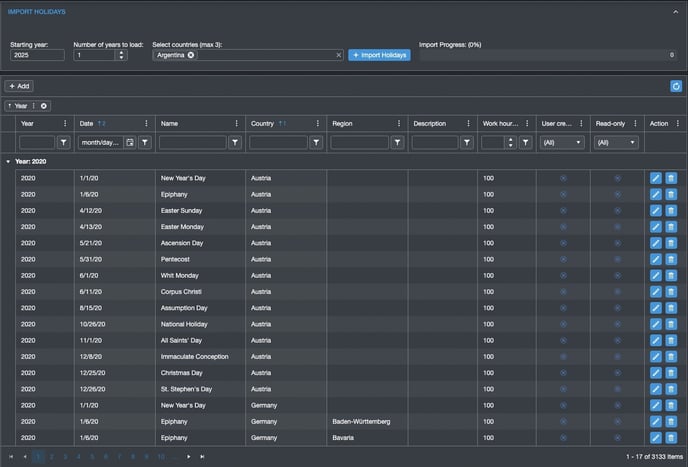
Important details for users
-
Why only three countries per import?
To avoid overloading public services or triggering security limits. Limiting each run to three countries protects stability. -
Why can the start year be in the past?
Some rollouts import projects that started earlier. To keep historical resource and capacity calculations correct, past holidays must also exist. -
What does “Years” mean?
Number of years to import starting from the start year (including future years).
Recommendation: Import no more than 10 years per run to avoid unnecessary load. Additional years can be imported later at any time. -
Re‑importing a country
Safe to do. Can Do detects changes and updates holidays. No duplicates are created. -
Deleting and restoring holidays
If a holiday is deleted manually, it is removed from the system. A later import of that country re‑adds the holiday—useful for correcting accidental deletions. -
Adding company‑specific days
You can add holidays manually (e.g., company‑wide meeting day or plant shutdown). -
Country and State/Region
Some countries (e.g., Germany) have both national and regional holidays.
Employees are assigned to a country and, if applicable, a state/region. Can Do then derives the correct holiday set per person. -
Internal assignment logic
For each holiday, Can Do creates a special internal work package and automatically assigns all employees linked to the relevant country/region. These special packages are not editable in the regular apps. -
Working time share (e.g., 100 / 50)
Shows what portion of a regular working day the holiday covers.
100 = full day, 50 = half day (used in some regions).
Effects in the Can Do capacity model
-
After import and employee assignment, work packages are no longer auto‑extended across holidays.
-
Holidays are treated as parallel, competing work packages that users cannot modify.
-
Instead of extending a work package, Can Do may show an overload risk where appropriate.
-
The WaterModel method continues to work as expected in these situations.
-
In personal apps, holidays are visually distinct and cannot be moved.
-
In the Leave app, holidays also appear with their title.
Assigning a country and region to an employee
In the Employee Management app, under Address (Work), select the Country and (if applicable) the State/Region for the employee and save.
The employee is then automatically linked to the corresponding holiday objects. This may surface overload risks if work packages span local holidays.
If an employee moves to another region or country, simply update these fields.
From the moment the new region/country is entered and saved, Can Do switches the holiday assignment to the new destination.
Assignments to past holidays in the previous region remain in place so that historical plans stay correct.
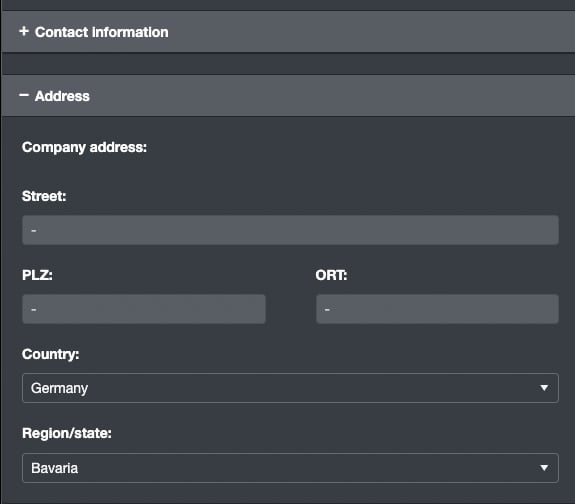
Important operational note
Can Do supports two holiday methods:
-
System‑wide holidays in the system configuration (classic method; extends packages), and
-
Person‑based holiday objects (Generation 2; may flag overloads instead of extensions).
When using Generation 2, remove or deactivate all system‑wide holidays from the configuration.
Running both methods together produces conflicting results (extensions and overload objects) and must be avoided.
Support
If you want to change or adjust the procedure, please contact your Can Do consultant.
They will support you under your maintenance contract or software subscription.
Holiday display in the Leave app
In the Leave app (year view), holidays are shown as small sideways triangles on the relevant days.
Hovering over a triangle shows a tooltip with the holiday name.
This makes it easy for employees to plan leave alongside regional or national holidays.
